Cutting and Crafting, Inkscape
Convert SVG cutting files to: EPS, DXF and PLT
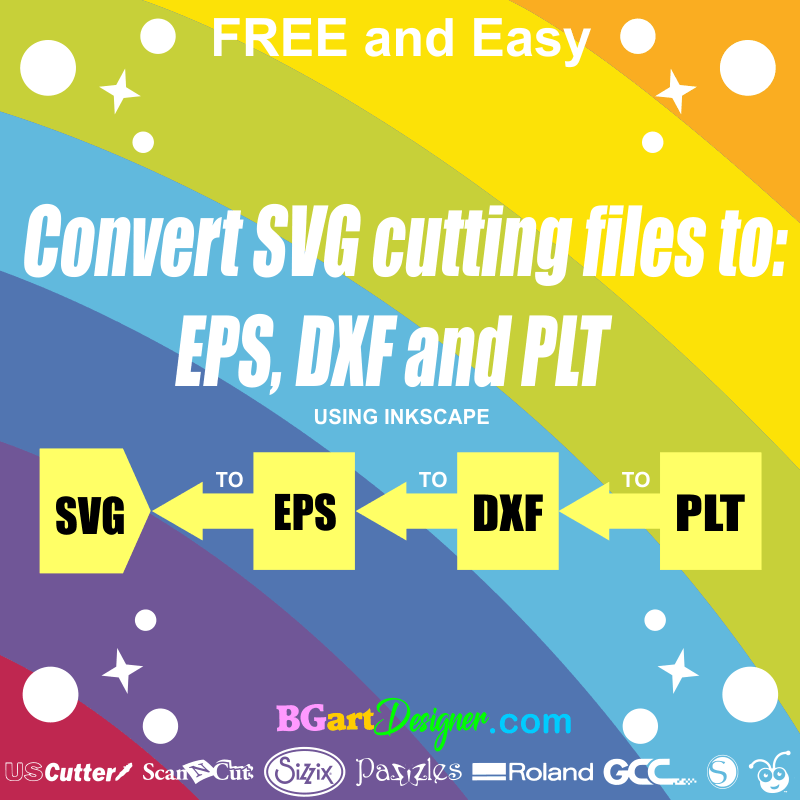
If you have a SVG file but the software of your cutting machine, doesn’t open this type of files, instead open EPS, DXF or PLT. Then you’ll need to perform a conversion.
How to convert a SVG file to DXF files
- Open the free software INKSCAPE
- Select File menu and choose OPEN. Search for the svg file you want to convert to dxf and open it.
- Now select menu File and choose SAVE AS, Expands the options that appear in TYPE. Clic on “Desktop cutting plotter DXF”
- Write a name and clic on SAVE.
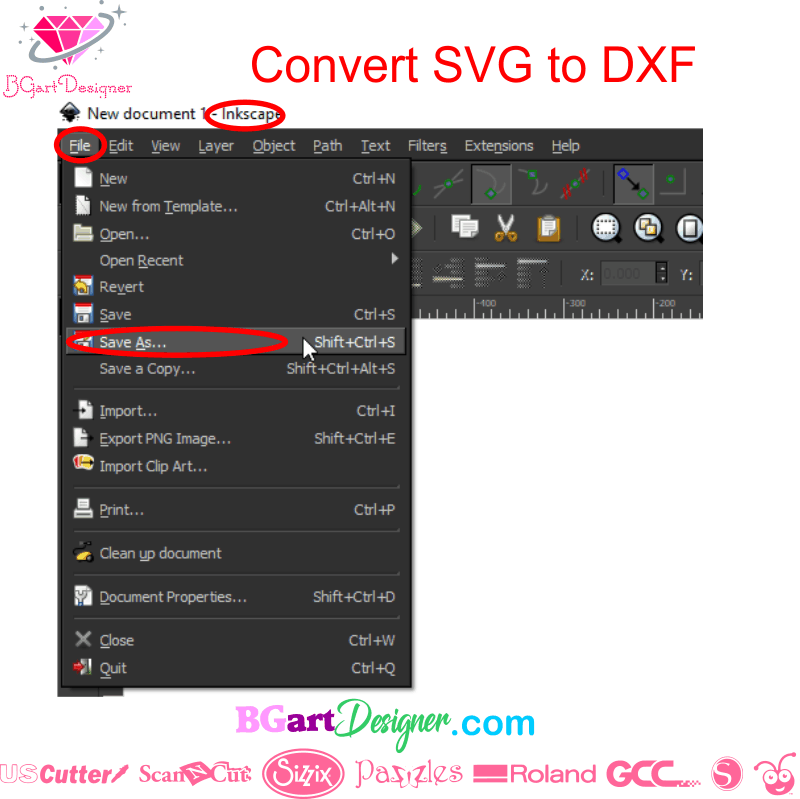
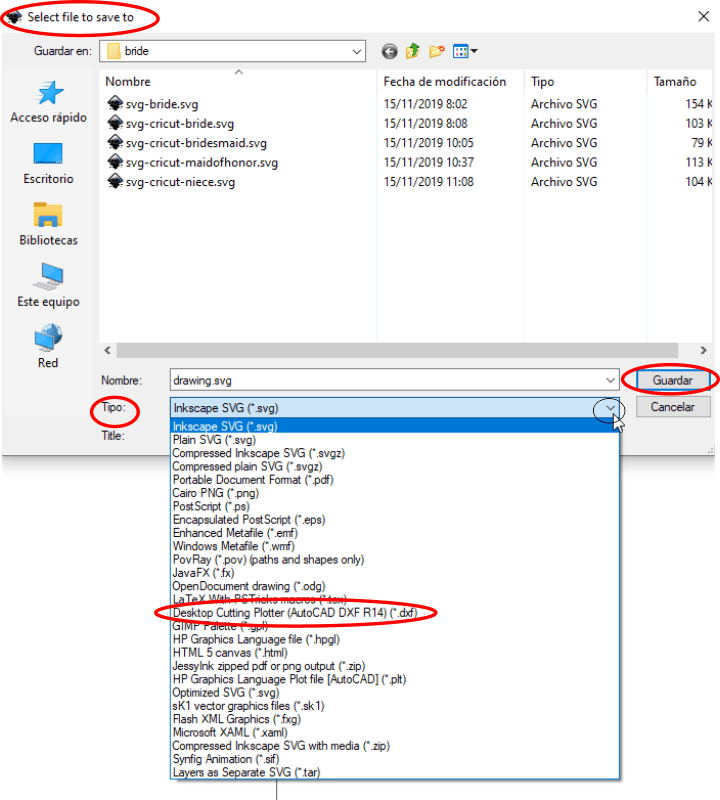
How to convert a SVG file to PLT files
- Open the free software INKSCAPE
- Select File menu and choose OPEN. Search for the svg file you want to convert to PLT and open it.
- Now select menu File and choose SAVE AS, Expands the options that appear in TYPE. Clic on “HP Graphics language plot file PLT”
- Write a name and clic on SAVE.
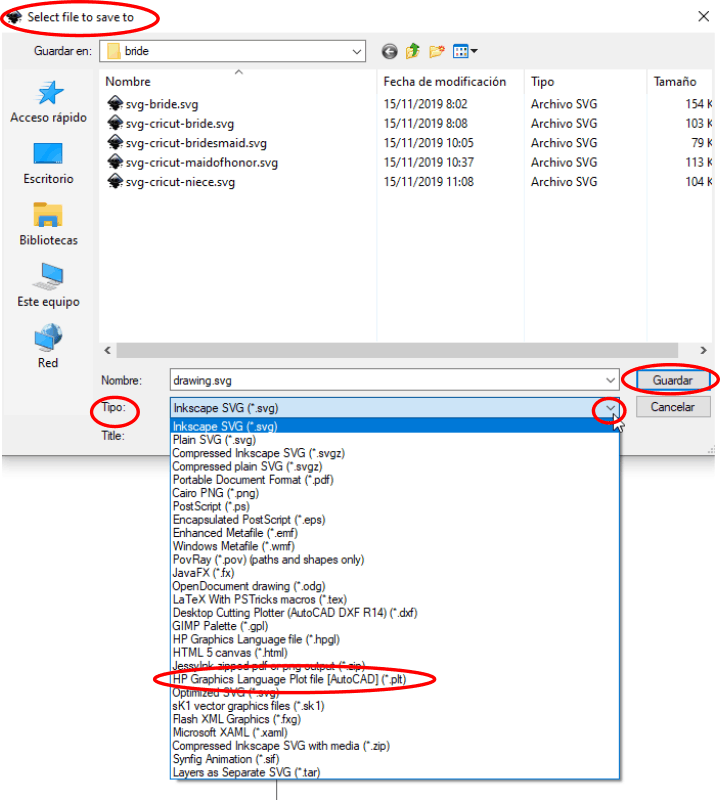
How to convert a SVG file to EPS files
- Open the free software INKSCAPE
- Select File menu and choose OPEN. Search for the svg file you want to convert to EPS and open it.
- Now select menu File and choose SAVE AS, Expands the options that appear in TYPE. Clic on “Encapsulated PostScript EPS”
- Write a name and clic on SAVE.
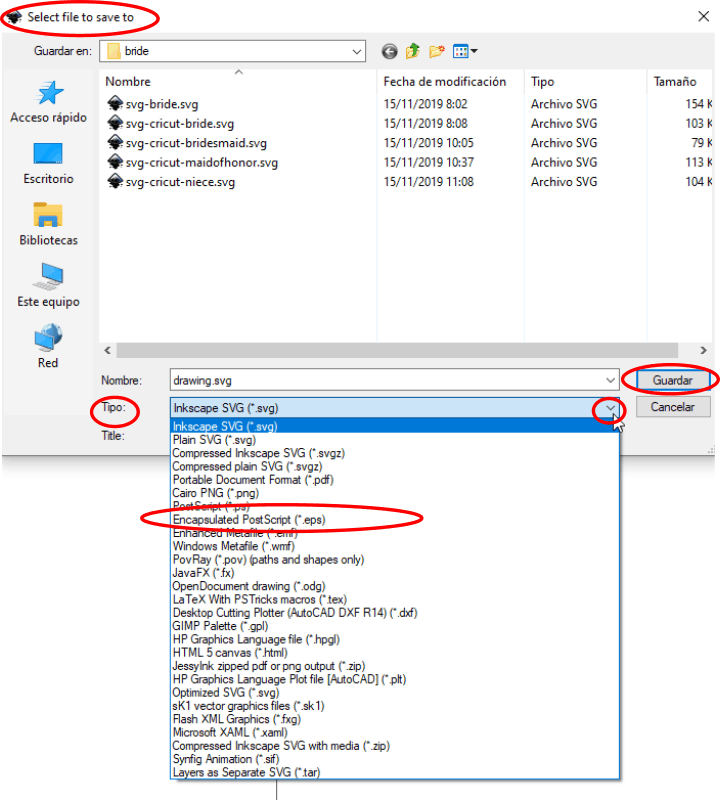
This way you can convert any svg file to EPS, DXF or PLT files. Also If you want to know how to convert a SVG file to a PNG with transparent background then you can read this other tutorial
