Cutting and Crafting
Print then cut large images on Cricut

Learn how to print then cut large images with Cricut machines. Three options to choose, and one same result.
Cricut print then cut is an amazing feature for crafters. Unfortunately it has some size restrictions when it comes to creating projects. As we know, the latest restriction was 6.75 inches wide by 9.35 inches high. But good news!, it is now possible to print up to 10.64 inches by 15.43 inches. That’s all the way up to A3 size paper.
Cricut design space has a new desktop version. As of today it is not yet fully available. To use it we have to use the beta version, which is less stable because it is a kind of trial open to the public, but it allows us to start using its new features.
To get the latest beta version, go to the three lines in the upper left corner, click on settings and then click on the beta option. After that, start working! And first, insert a design. Find some great designs at the best prices at BGArtDesigner.com.
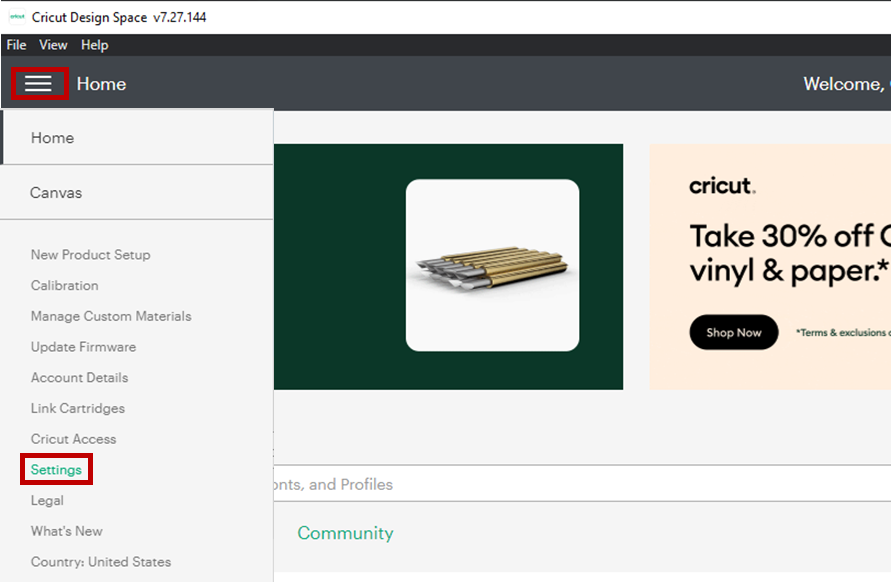
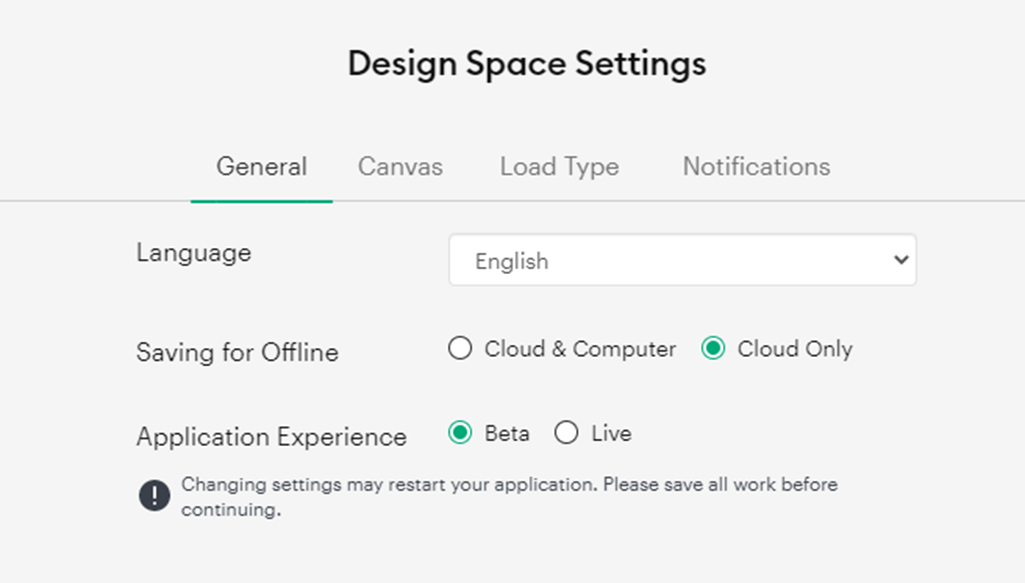
There are three things we can do, but keep in mind for all these new print then cut features it is necessary to calibrate the cricut machines again. To do this, click on the three lines in the upper left corner, then click on the calibration print and then cut and follow the cricut design space guide.
Auto resize image option
In this option we will learn how to use as much space as possible within the restrictions. Normally when you send a design to print and then cut, there is a space within the design constraint that can be used to print a slightly larger image. What is the problem? We cannot directly make the image bigger than the restriction size, to print and then cut it because cricut design space does not accept it.
Here is the solution! Make the image a little bigger. A warning will appear saying that the design is too big. Don’t worry, click on the exclamation circle, two options will appear, click on “auto-resize image”.
After that the design will be adjusted to fit the whole space to get the maximum size. It works for individual images and also for group images that you can attach.
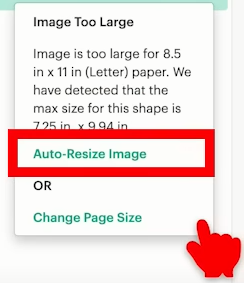
Guess what, there’s even better news! It is possible to change the size for the auto resize option. That is, we can choose a size among the options and every time we use the auto resize function, it will be with that size that cricut design space will work automatically. To do that, go to the three lines, click “settings” and click on “load type”. There choose the auto resize option wanted.
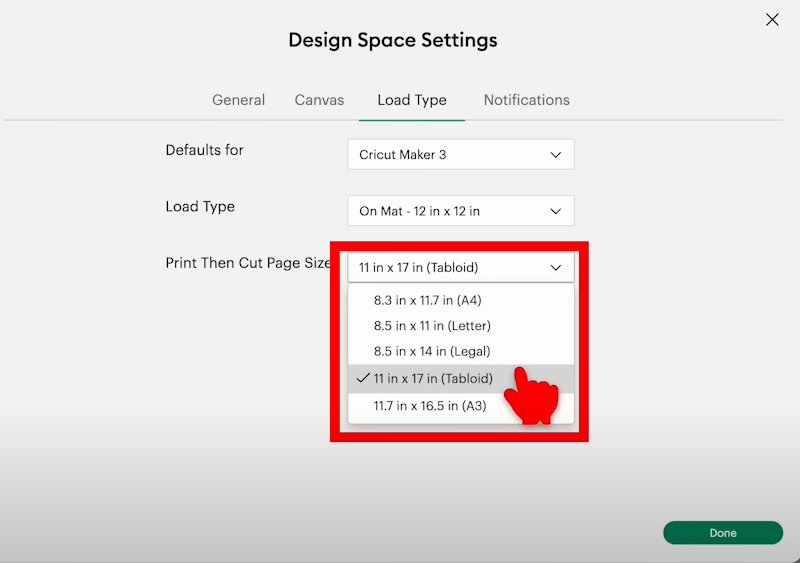
Change paper size option
Now, if we want to make a design much larger than 6.75 inches wide by 9.35 inches high follow these steps. Increase the size of the design, for example to 18 inches high in case you have a printer that can print such a size.
Again two options will appear, click on “change paper size”. And see how big you can make it! Above all, to fit those large images you need the 12-inch by 24-inch mat to fit the sheet of printable vinyl or paper.
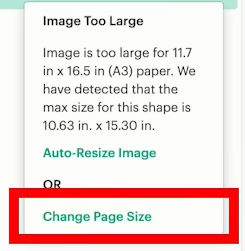
Bigger size with small printers
First of all, upload the image to cricut design space. size it as big as you want taking into account the printer restrictions. then insert a square, unlock it, and size it to the minimum size print and then cut accepts normally. That is 6.75 inches wide by 9.35 inches high. Let’s slice the image in parts and print then cut them separately. Finally, with both images selected, click “slice”.
One side will cover most of the space in the print and cut range, and the other may not. Once this is done, remove the excess pieces and send it to print then cut. The application of this design will be more difficult but not impossible. Align the two parts of the design as closely as possible. Overlap them a little, so that there are no gaps. Finally, press or adhere first one side and then the other.
