-
×
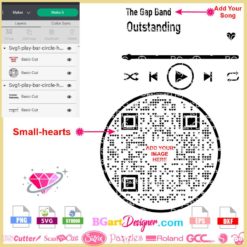 play Bar Heart code Princess SVG
1 × $2.99
play Bar Heart code Princess SVG
1 × $2.99 -
×
 Love Alabama Bulldogs Rhinestone
1 × $5.99
Love Alabama Bulldogs Rhinestone
1 × $5.99 -
×
 Regular Svg file convert
3 × $5.99
Regular Svg file convert
3 × $5.99 -
×
 Mermaid Encouraging Natural Hair
1 × $3.99
Mermaid Encouraging Natural Hair
1 × $3.99 -
×
 LA Rams Champions Rhinestone SVG
1 × $5.99
LA Rams Champions Rhinestone SVG
1 × $5.99 -
×
 BGART2 Rhinestone Alphabet
1 × $7.99
BGART2 Rhinestone Alphabet
1 × $7.99 -
×
 Tag Punch Folded SVG
1 × $1.99
Tag Punch Folded SVG
1 × $1.99 -
×
 Danger proud basketball mom
1 × $5.99
Danger proud basketball mom
1 × $5.99 -
×
 Tiana Coffee cup cut file
1 × $2.99
Tiana Coffee cup cut file
1 × $2.99 -
×
 Virgo Queen Rhinestone Download
1 × $5.99
Virgo Queen Rhinestone Download
1 × $5.99 -
×
 Dabbing unicorn
1 × $1.99
Dabbing unicorn
1 × $1.99 -
×
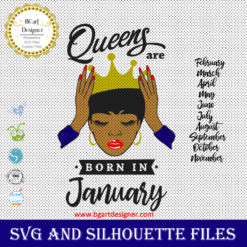 Queens are born
1 × $3.49
Queens are born
1 × $3.49 -
×
 Download Rhinestone alphabet BGART7
1 × $9.99
Download Rhinestone alphabet BGART7
1 × $9.99 -
×
 Download fist color rhinestone
1 × $5.99
Download fist color rhinestone
1 × $5.99 -
×
 Merry Grinchmas Truck SVG
1 × $2.99
Merry Grinchmas Truck SVG
1 × $2.99 -
×
 Princess Tiana wine glass
1 × $2.79
Princess Tiana wine glass
1 × $2.79 -
×
 Olaf Frozen svg and printable
1 × $2.45
Olaf Frozen svg and printable
1 × $2.45 -
×
 Alabama AAMU University Bulldogs heel rhinestone
1 × $5.99
Alabama AAMU University Bulldogs heel rhinestone
1 × $5.99 -
×
 Frida Kahlo quotes SVG
1 × $2.49
Frida Kahlo quotes SVG
1 × $2.49 -
×
 Toy Story 4 Forky svg
1 × $2.49
Toy Story 4 Forky svg
1 × $2.49 -
×
 Nail Tech Rhinestone Design
1 × $5.99
Nail Tech Rhinestone Design
1 × $5.99 -
×
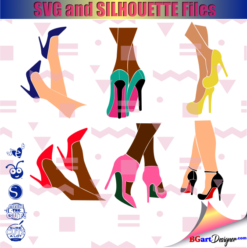 Legs in sexy high heels shoes
1 × $2.49
Legs in sexy high heels shoes
1 × $2.49 -
×
 Birthday entourage girls
1 × $5.99
Birthday entourage girls
1 × $5.99 -
×
 Sorority shoes bundle
1 × $5.99
Sorority shoes bundle
1 × $5.99 -
×
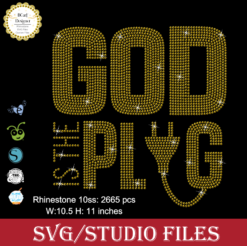 God is the Plug Rhinestone svg
1 × $5.99
God is the Plug Rhinestone svg
1 × $5.99 -
×
 Afro Puffs Little Girl
1 × $5.99
Afro Puffs Little Girl
1 × $5.99 -
×
 Diva afro girl rhinestone svg
1 × $5.99
Diva afro girl rhinestone svg
1 × $5.99 -
×
 Saints Girl Heels
1 × $3.99
Saints Girl Heels
1 × $3.99 -
×
 Birthday diva rhinestone
1 × $5.99
Birthday diva rhinestone
1 × $5.99 -
×
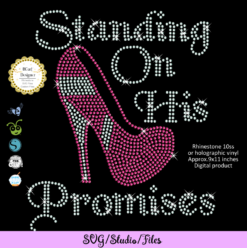 Standing on his promises heel Rhinestone file
1 × $5.99
Standing on his promises heel Rhinestone file
1 × $5.99 -
×
 Auburn Rhinestone High Heel
1 × $5.99
Auburn Rhinestone High Heel
1 × $5.99 -
×
 Wreath scrapbook frame svg
1 × $2.99
Wreath scrapbook frame svg
1 × $2.99 -
×
 Woman 3 sides Reina 3 lados
1 × $3.49
Woman 3 sides Reina 3 lados
1 × $3.49 -
×
 Lips svg bundle
1 × $1.99
Lips svg bundle
1 × $1.99 -
×
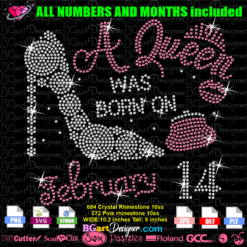 Queen Born purse Heel Rhinestone
1 × $7.99
Queen Born purse Heel Rhinestone
1 × $7.99 -
×
 Sassy classy OES Rhinestone
1 × $5.99
Sassy classy OES Rhinestone
1 × $5.99 -
×
 Hand Holding Graduation Diploma SVG
1 × $2.99
Hand Holding Graduation Diploma SVG
1 × $2.99 -
×
 Download Rhinestone alphabet BGART8
1 × $7.99
Download Rhinestone alphabet BGART8
1 × $7.99 -
×
 Alabama State university ASU Hornets Rhinestone
1 × $5.99
Alabama State university ASU Hornets Rhinestone
1 × $5.99 -
×
 Dripping lips ASU hornets
1 × $3.91
Dripping lips ASU hornets
1 × $3.91 -
×
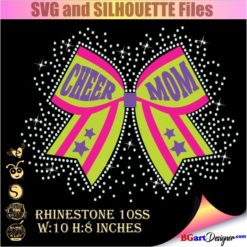 Cheer mom bow svg
1 × $2.99
Cheer mom bow svg
1 × $2.99 -
×
 Black woman headwrap svg
1 × $3.49
Black woman headwrap svg
1 × $3.49 -
×
 Baseball Heart Crown Royals SVG
1 × $1.99
Baseball Heart Crown Royals SVG
1 × $1.99 -
×
 Delta sigma theta high heel
1 × $5.99
Delta sigma theta high heel
1 × $5.99 -
×
 Virgo Queen Rhinestone mask
1 × $4.99
Virgo Queen Rhinestone mask
1 × $4.99 -
×
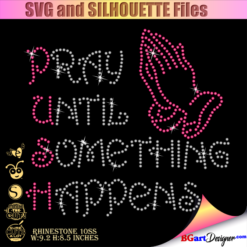 Pray until something happens
1 × $5.99
Pray until something happens
1 × $5.99 -
×
 Anna Princess wine glass SVG
1 × $2.45
Anna Princess wine glass SVG
1 × $2.45 -
×
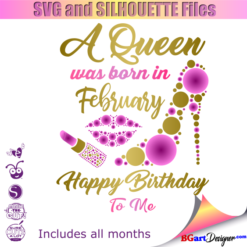 Birthday Queen
1 × $2.49
Birthday Queen
1 × $2.49 -
×
 Merry christmas tree rhinestone
1 × $5.99
Merry christmas tree rhinestone
1 × $5.99 -
×
 Martin rhinestone font svg
1 × $9.99
Martin rhinestone font svg
1 × $9.99 -
×
 Mother two Childs Hand SVG
1 × $2.99
Mother two Childs Hand SVG
1 × $2.99 -
×
 Walk by faith svg
1 × $3.49
Walk by faith svg
1 × $3.49 -
×
 Custom cake topper
2 × $9.99
Custom cake topper
2 × $9.99 -
×
 Minnie mouse wine glass svg
1 × $2.49
Minnie mouse wine glass svg
1 × $2.49 -
×
 Toilet Paper bathroom sign svg
1 × $1.99
Toilet Paper bathroom sign svg
1 × $1.99 -
×
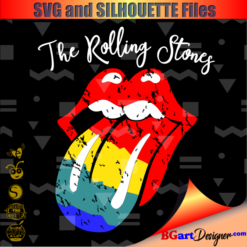 Rolling stones vintage distressed
1 × $2.99
Rolling stones vintage distressed
1 × $2.99 -
×
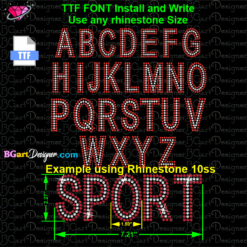 Download Rhinestone font BGART11
1 × $9.99
Download Rhinestone font BGART11
1 × $9.99 -
×
 Pocahontas Baby Princess SVG
1 × $1.99
Pocahontas Baby Princess SVG
1 × $1.99 -
×
 Dripping lips Tuskegee svg
1 × $3.91
Dripping lips Tuskegee svg
1 × $3.91 -
×
 Small Rhinestone font
1 × $9.99
Small Rhinestone font
1 × $9.99 -
×
 Love rhinestone emoji
1 × $3.99
Love rhinestone emoji
1 × $3.99 -
×
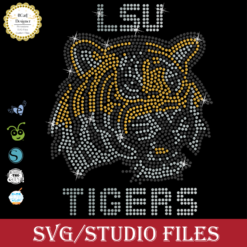 LSU tigers Rhinestone SVG
1 × $5.99
LSU tigers Rhinestone SVG
1 × $5.99 -
×
 Princess Disney wine glass
1 × $7.49
Princess Disney wine glass
1 × $7.49 -
×
 Santa Hat Wine glass svg
1 × $5.99
Santa Hat Wine glass svg
1 × $5.99 -
×
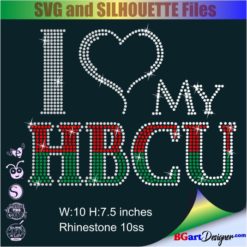 I love my HBCU
1 × $5.99
I love my HBCU
1 × $5.99 -
×
 Graduation quotes svg
1 × $1.49
Graduation quotes svg
1 × $1.49 -
×
 Won't he do it
1 × $5.99
Won't he do it
1 × $5.99 -
×
 Download face mask GUCCI
1 × $2.99
Download face mask GUCCI
1 × $2.99 -
×
 Distressed grunge vinyl font
1 × $5.99
Distressed grunge vinyl font
1 × $5.99 -
×
 Alabama girl heel cut file
1 × $3.99
Alabama girl heel cut file
1 × $3.99 -
×
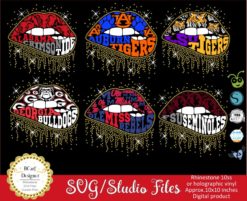 College Football NCAA
1 × $7.49
College Football NCAA
1 × $7.49 -
×
 Christmas wine glass svg
1 × $5.99
Christmas wine glass svg
1 × $5.99 -
×
 Believe hairstylist salon quote
1 × $2.49
Believe hairstylist salon quote
1 × $2.49 -
×
 Birthday girl slay svg
1 × $3.49
Birthday girl slay svg
1 × $3.49 -
×
 Beauty afro black girl
1 × $2.99
Beauty afro black girl
1 × $2.99 -
×
 Cheer mom bow lips
1 × $3.91
Cheer mom bow lips
1 × $3.91 -
×
 Troop Beverly Hills svg
1 × $1.99
Troop Beverly Hills svg
1 × $1.99 -
×
 Starbucks Basic Witch Rhinestone
1 × $5.99
Starbucks Basic Witch Rhinestone
1 × $5.99 -
×
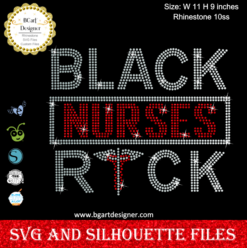 Black Nurses Rock
1 × $5.99
Black Nurses Rock
1 × $5.99 -
×
 Notre Dame Football Sis Bro Clover SVG
1 × $2.99
Notre Dame Football Sis Bro Clover SVG
1 × $2.99 -
×
 UAB Blazers mascot vector
1 × $2.49
UAB Blazers mascot vector
1 × $2.49 -
×
 Living My Best life
1 × $2.99
Living My Best life
1 × $2.99 -
×
 Christmas diva bling
1 × $5.99
Christmas diva bling
1 × $5.99 -
×
 Alabama A&M Bulldogs svg
1 × $3.91
Alabama A&M Bulldogs svg
1 × $3.91 -
×
 Old English alphabet rhinestone
1 × $9.99
Old English alphabet rhinestone
1 × $9.99 -
×
 Stepping Birthday Martini Glass
1 × $6.49
Stepping Birthday Martini Glass
1 × $6.49 -
×
 Love Asu hornets Rhinestone
1 × $5.99
Love Asu hornets Rhinestone
1 × $5.99 -
×
 Rhinestone font template bgartbasic
1 × $6.49
Rhinestone font template bgartbasic
1 × $6.49 -
×
 Modern Alphabet Rhinestone
1 × $9.99
Modern Alphabet Rhinestone
1 × $9.99 -
×
 Aurora Princess Bachelorette
1 × $1.49
Aurora Princess Bachelorette
1 × $1.49 -
×
 Chevrolet Camaro Vector SVG
1 × $2.49
Chevrolet Camaro Vector SVG
1 × $2.49 -
×
 Gingerbread cookie rhinestone svg
1 × $5.99
Gingerbread cookie rhinestone svg
1 × $5.99 -
×
 Nuestra Señora De Guadalupe Layered SVG
1 × $2.99
Nuestra Señora De Guadalupe Layered SVG
1 × $2.99 -
×
 Dripping lips delta sigma theta
1 × $3.91
Dripping lips delta sigma theta
1 × $3.91 -
×
 40th Birthday Vintage Rhinestone
1 × $6.49
40th Birthday Vintage Rhinestone
1 × $6.49 -
×
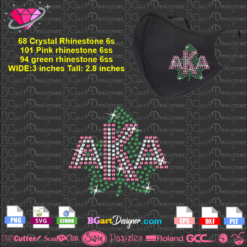 AKA ivy leafs small Rhinestone
1 × $4.99
AKA ivy leafs small Rhinestone
1 × $4.99 -
×
 Template for use slice in design space app
1 × $3.91
Template for use slice in design space app
1 × $3.91 -
×
 Rhinestone ttf font bgart4
1 × $7.99
Rhinestone ttf font bgart4
1 × $7.99 -
×
 It's A Philly Thing Rhinestone SVG
1 × $4.99
It's A Philly Thing Rhinestone SVG
1 × $4.99 -
×
 Marilyn Monroe Round Frame Rhinestone SVG
1 × $5.99
Marilyn Monroe Round Frame Rhinestone SVG
1 × $5.99 -
×
 Download class year rhinestone
1 × $5.99
Download class year rhinestone
1 × $5.99 -
×
 Remain Humble Rhinestone SVG
1 × $4.99
Remain Humble Rhinestone SVG
1 × $4.99 -
×
 Christmas Wine glass svg
1 × $3.99
Christmas Wine glass svg
1 × $3.99 -
×
 St Patrick's Day Rhinestone Love Clover svg
1 × $5.99
St Patrick's Day Rhinestone Love Clover svg
1 × $5.99 -
×
 Love valentines day svg
1 × $1.49
Love valentines day svg
1 × $1.49 -
×
 Round rhinestone alphabet BGART5
1 × $5.99
Round rhinestone alphabet BGART5
1 × $5.99 -
×
 Dripping lips Kansas chiefs
1 × $3.91
Dripping lips Kansas chiefs
1 × $3.91 -
×
 Leather key fob template svg
1 × $2.99
Leather key fob template svg
1 × $2.99 -
×
 Wifey hubby SVG
1 × $2.99
Wifey hubby SVG
1 × $2.99 -
×
 Unicorn natural hair
1 × $2.99
Unicorn natural hair
1 × $2.99 -
×
 Dripping lips Cleveland Browns
1 × $3.91
Dripping lips Cleveland Browns
1 × $3.91 -
×
 Old English font rhinestone
1 × $9.99
Old English font rhinestone
1 × $9.99 -
×
 This Girl Loves Her Cowboys SVG
1 × $2.99
This Girl Loves Her Cowboys SVG
1 × $2.99 -
×
 Capture the moment Camera SVG
1 × $2.99
Capture the moment Camera SVG
1 × $2.99 -
×
 Download YSL Rhinestone SVG
1 × $5.99
Download YSL Rhinestone SVG
1 × $5.99 -
×
 Happy Last Day of School files
1 × $2.49
Happy Last Day of School files
1 × $2.49 -
×
 Rhinestone font template bgarscript
1 × $9.99
Rhinestone font template bgarscript
1 × $9.99 -
×
 Christmas Wine Glass rhinestone
1 × $3.99
Christmas Wine Glass rhinestone
1 × $3.99 -
×
 Prayer Is My Love Language Rhinestone SVG
1 × $4.99
Prayer Is My Love Language Rhinestone SVG
1 × $4.99 -
×
 Gnome Digital Stamp Cardmaking
1 × $1.99
Gnome Digital Stamp Cardmaking
1 × $1.99 -
×
 Unicorn pink ribbon svg
1 × $1.99
Unicorn pink ribbon svg
1 × $1.99 -
×
 Greek Alphabet Rhinestone
1 × $9.99
Greek Alphabet Rhinestone
1 × $9.99 -
×
 Big letters rhinestone alphabet svg
1 × $9.99
Big letters rhinestone alphabet svg
1 × $9.99 -
×
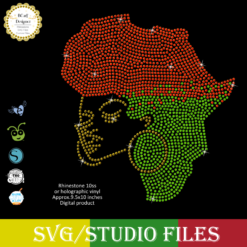 Jamaican woman SVG file
1 × $5.99
Jamaican woman SVG file
1 × $5.99 -
×
 One Lucky Mama Rhinestone SVG
1 × $5.99
One Lucky Mama Rhinestone SVG
1 × $5.99 -
×
 I want a hippopotamus for christmas
1 × $1.99
I want a hippopotamus for christmas
1 × $1.99 -
×
 Southern Jaguars girls heel
1 × $3.99
Southern Jaguars girls heel
1 × $3.99 -
×
 Dripping lips Cincinnati Bengals
1 × $3.91
Dripping lips Cincinnati Bengals
1 × $3.91 -
×
 Diva heel template
1 × $5.99
Diva heel template
1 × $5.99 -
×
 Sigma Gamma Rho monogram rhinestone
1 × $4.99
Sigma Gamma Rho monogram rhinestone
1 × $4.99 -
×
 Christmas Sketch Designs SVG
1 × $1.99
Christmas Sketch Designs SVG
1 × $1.99 -
×
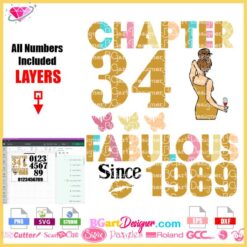 Chapter Fabulous Woman Silhouette SVG
1 × $3.49
Chapter Fabulous Woman Silhouette SVG
1 × $3.49
Cricut Design Space, Cutting and Crafting
How to create multiple color layers with Cricut

How to create multiple color layers with Cricut design space using an image that does not have separate layers.
For this, you can use an image from google but note that you can’t sell them due to copyright; but it is possible to use it for personal use only. Find some amazing designs HERE!
First steps
Search for the image, save it in the download folder on your computer and go to design space to upload the image; browse and search for the file. In the image-type select simple and click continue.
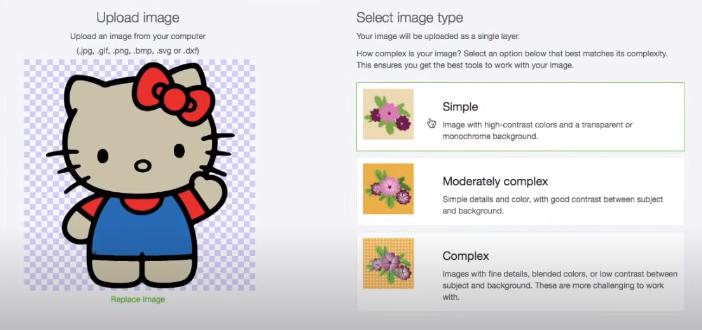
Then remove all the colors keeping only the border of the lines, then click on “preview” to make sure the lines are ok; if some spaces were not removed. Select the eraser that is on the top left; make the circle of it smaller. Zoom in the image; to erase the spot just click on the part of the image to smooth it out.
Click on preview again and if everything is ok, then click on continue. After that the image will appear in two boxes that have different settings; click on the one that says “save as a cut image”, name the file, and click on save. Now click on the file to insert it; giving it the size you need.
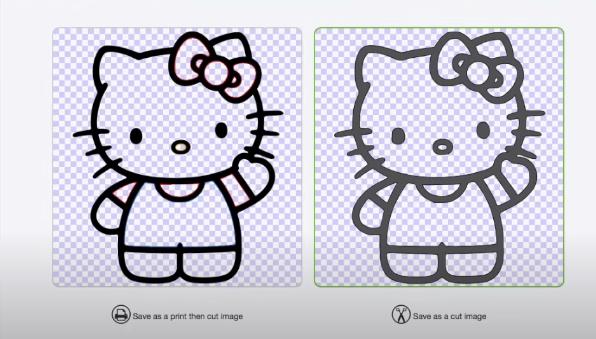
Creating the color layers
Finally to create the layers, duplicate the image, in the lower right panel; click on “contour”, and hide all the pieces you don’t need by clicking on them; you can also hide them by clicking on the right-side panel.
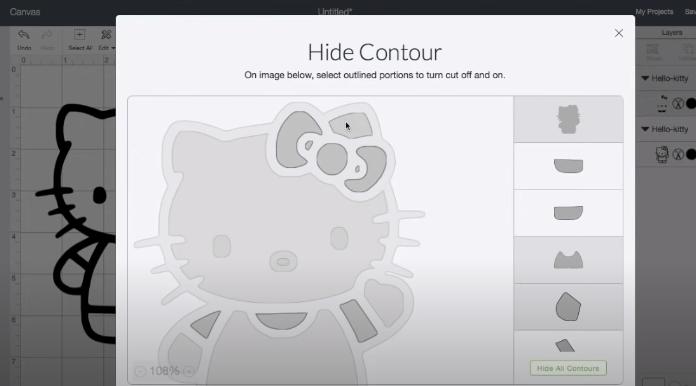
Do this by color groups, for example first hide everything except the layers that are going to be red; then hide everything except the layers that are going to be white and keep doing the same until you have all the colored layers.
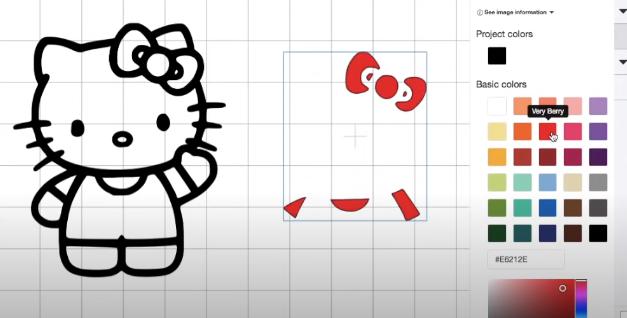
To exit the contour settings, click on the X at the top right or click on the canvas, and the contour screen will close automatically saving the changes.
Then change the color of the layer and move it to the main image. Duplicate the main image or any part of the layer again and repeat the process of choosing layers by clicking on the contour settings.

And there’s how to create multiple color layers in Cricut design space! Let me know toyr comments below
