-
×
 Christmas wine glass svg
1 × $5.99
Christmas wine glass svg
1 × $5.99 -
×
 Prince Naveen beer mug
1 × $2.79
Prince Naveen beer mug
1 × $2.79 -
×
 Birthday entourage girls
1 × $5.99
Birthday entourage girls
1 × $5.99 -
×
 Minnie face vector file
1 × $1.99
Minnie face vector file
1 × $1.99 -
×
 Mandalorian Christmas Gift Star Wars SVG
1 × $2.99
Mandalorian Christmas Gift Star Wars SVG
1 × $2.99 -
×
 Christmas Wine glass svg
1 × $3.99
Christmas Wine glass svg
1 × $3.99 -
×
 Dripping lips Mississippi Bulldogs
1 × $3.91
Dripping lips Mississippi Bulldogs
1 × $3.91 -
×
 Auburn Rhinestone High Heel
1 × $5.99
Auburn Rhinestone High Heel
1 × $5.99 -
×
 Princess Tiana wine glass
1 × $2.79
Princess Tiana wine glass
1 × $2.79 -
×
 Sitting girl cake topper download
1 × $7.49
Sitting girl cake topper download
1 × $7.49 -
×
 Alabama AAMU University Bulldogs heel rhinestone
1 × $5.99
Alabama AAMU University Bulldogs heel rhinestone
1 × $5.99 -
×
 V-8 Motor Logo svg
1 × $2.49
V-8 Motor Logo svg
1 × $2.49 -
×
 Afro Puffs Little Girl
1 × $5.99
Afro Puffs Little Girl
1 × $5.99 -
×
 St Patrick's Day Rhinestone Love Clover svg
1 × $5.99
St Patrick's Day Rhinestone Love Clover svg
1 × $5.99 -
×
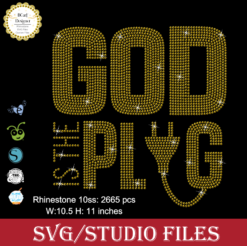 God is the Plug Rhinestone svg
1 × $5.99
God is the Plug Rhinestone svg
1 × $5.99 -
×
 Dripping lips florida gators
1 × $3.91
Dripping lips florida gators
1 × $3.91 -
×
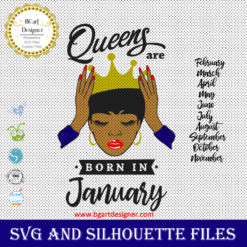 Queens are born
1 × $3.49
Queens are born
1 × $3.49 -
×
 Fabulous 50 birthday svg
1 × $2.49
Fabulous 50 birthday svg
1 × $2.49 -
×
 Diva afro girl rhinestone svg
1 × $5.99
Diva afro girl rhinestone svg
1 × $5.99 -
×
 Sketch Flowers Digital Stamp
1 × $2.99
Sketch Flowers Digital Stamp
1 × $2.99 -
×
 Believe hairstylist salon quote
1 × $2.49
Believe hairstylist salon quote
1 × $2.49 -
×
 Beauty afro black girl
1 × $2.99
Beauty afro black girl
1 × $2.99 -
×
 Danger proud basketball mom
1 × $5.99
Danger proud basketball mom
1 × $5.99 -
×
 Crafter Girl Machine SVG
1 × $2.99
Crafter Girl Machine SVG
1 × $2.99 -
×
 Regular Svg file convert
1 × $5.99
Regular Svg file convert
1 × $5.99 -
×
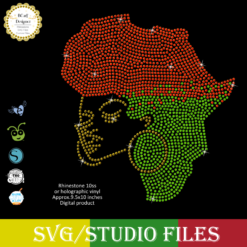 Jamaican woman SVG file
1 × $5.99
Jamaican woman SVG file
1 × $5.99 -
×
 Download Bgartscript6 Rhinestone alphabet
1 × $9.99
Download Bgartscript6 Rhinestone alphabet
1 × $9.99 -
×
 Dripping lips Miami Dolphins
1 × $3.91
Dripping lips Miami Dolphins
1 × $3.91 -
×
 Stethoscope Heart Mask Rhinestone
1 × $4.99
Stethoscope Heart Mask Rhinestone
1 × $4.99 -
×
 Hair salon font
1 × $5.99
Hair salon font
1 × $5.99 -
×
 New Edition Outline Rhinestone SVG
1 × $5.99
New Edition Outline Rhinestone SVG
1 × $5.99 -
×
 Birthday diva rhinestone
1 × $5.99
Birthday diva rhinestone
1 × $5.99 -
×
 Sorority shoes bundle
1 × $5.99
Sorority shoes bundle
1 × $5.99 -
×
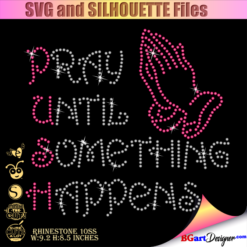 Pray until something happens
1 × $5.99
Pray until something happens
1 × $5.99 -
×
 Cancer Zodiac constellation rhinestone
1 × $5.99
Cancer Zodiac constellation rhinestone
1 × $5.99 -
×
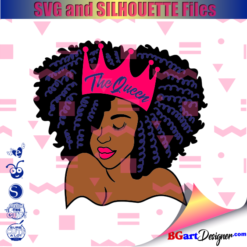 Black woman queen
1 × $2.99
Black woman queen
1 × $2.99 -
×
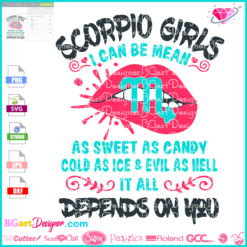 Scorpio Girls Lips SVG
1 × $3.49
Scorpio Girls Lips SVG
1 × $3.49 -
×
 Olaf Frozen svg and printable
1 × $2.45
Olaf Frozen svg and printable
1 × $2.45 -
×
 Saints Girl Heels
1 × $3.99
Saints Girl Heels
1 × $3.99 -
×
 Frida Kahlo quotes SVG
1 × $2.49
Frida Kahlo quotes SVG
1 × $2.49 -
×
 Delta sigma theta high heel
1 × $5.99
Delta sigma theta high heel
1 × $5.99 -
×
 Alabama A&M Bulldogs svg
1 × $3.91
Alabama A&M Bulldogs svg
1 × $3.91 -
×
 Christmas diva bling
1 × $5.99
Christmas diva bling
1 × $5.99 -
×
 Template for use slice in design space app
1 × $3.91
Template for use slice in design space app
1 × $3.91 -
×
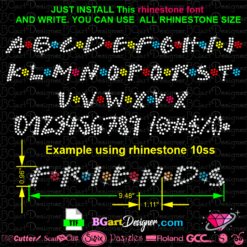 Download Rhinestone alphabet Friends
1 × $9.99
Download Rhinestone alphabet Friends
1 × $9.99 -
×
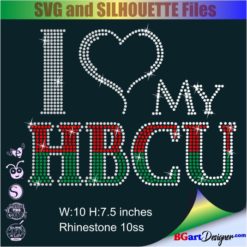 I love my HBCU
1 × $5.99
I love my HBCU
1 × $5.99 -
×
 Mermaid Encouraging Natural Hair
1 × $3.99
Mermaid Encouraging Natural Hair
1 × $3.99 -
×
 Alabama State university ASU Hornets Rhinestone
1 × $5.99
Alabama State university ASU Hornets Rhinestone
1 × $5.99 -
×
 Custom cake topper
1 × $9.99
Custom cake topper
1 × $9.99 -
×
 Mother One Child Hand SVG
1 × $2.99
Mother One Child Hand SVG
1 × $2.99 -
×
 Thanksgiving Gobble Turkey Rhinestone
1 × $5.99
Thanksgiving Gobble Turkey Rhinestone
1 × $5.99 -
×
 BGART1 TTF Rhinestone font
1 × $7.99
BGART1 TTF Rhinestone font
1 × $7.99 -
×
 Scorpio Queen Rhinestone mask
1 × $4.99
Scorpio Queen Rhinestone mask
1 × $4.99 -
×
 Anna Princess wine glass SVG
1 × $2.45
Anna Princess wine glass SVG
1 × $2.45 -
×
 Karol G Bichota Vector SVG
1 × $2.99
Karol G Bichota Vector SVG
1 × $2.99 -
×
 Dots Bling Letters Font
1 × $9.99
Dots Bling Letters Font
1 × $9.99 -
×
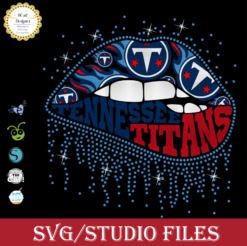 Tennessee titans lips svg
1 × $3.91
Tennessee titans lips svg
1 × $3.91
Cricut Design Space, Cutting and Crafting
Cricut Design Space functions: Guide
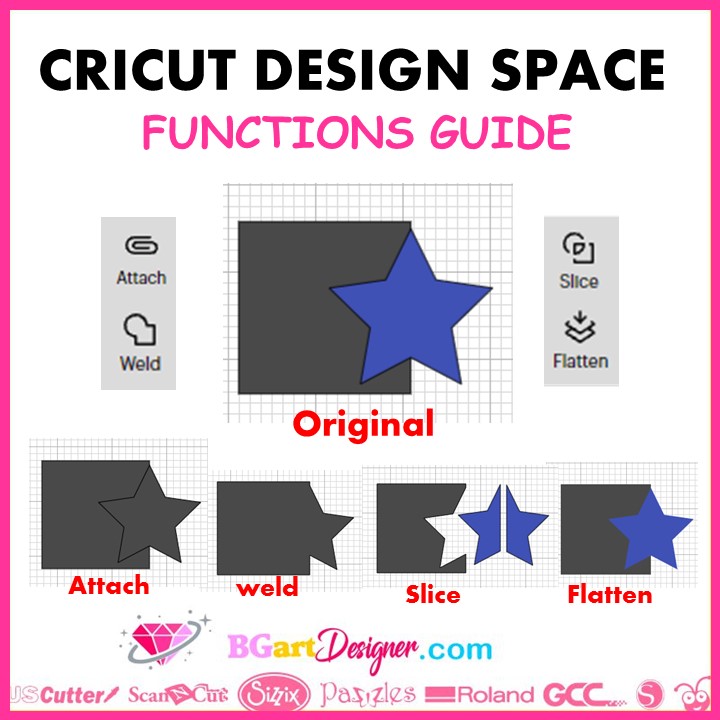
Cricut Design Space is a specialized software for making designs and then using those designs to create projects on Cricut machines. Sometimes the functions can be a bit confusing, so here is a guide of the 5 most used functions in Cricut Design Space. How do they work?, when are they useful? Find the answers in this post, check it out!
Keep in mind that knowing how these functions work will help to take the projects to the next level. Create custom designs by modifying a little bit the purchased ones. As a reminder bgartdesigner.com has the best designs at the best prices, check them out!
Group function
Use this function to easily group a few pieces when looking at them on a bar. Certainly, this helps to select those small pieces and to select multiple pieces of a design at once. To do this go to the right bar and click on “Layers”. Select several pieces by holding down the “shift” key on the keyboard.
This function of Cricut Design Space works to copy, scale or move objects together. Above all, keep in mind that this function has no effect on the placement on the cutting mat.
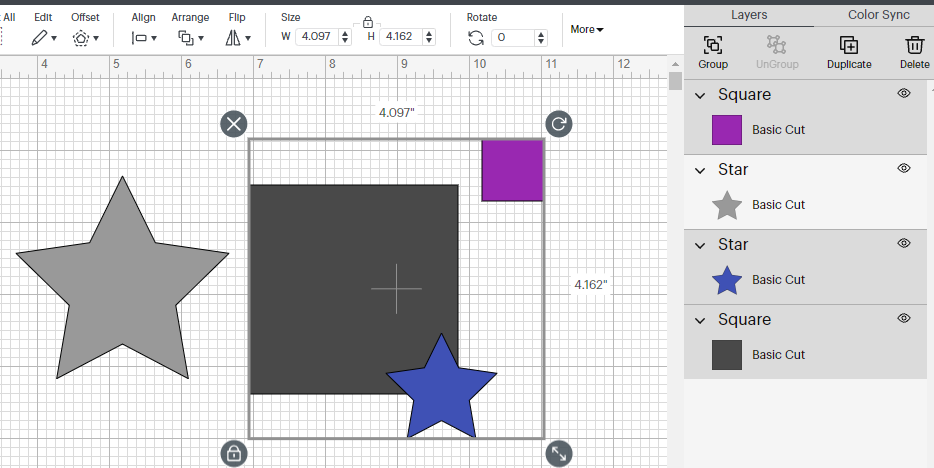
Attach function
This is perfect for holding objects in position! It works perfectly to cut some pieces on the same mat in the same position they are on the canvas. If the pieces are ungrouped, first just select them all. After that, go and click “Attach”. Finally, the pieces will appear in the mat setup exactly as they were positioned on the canvas.
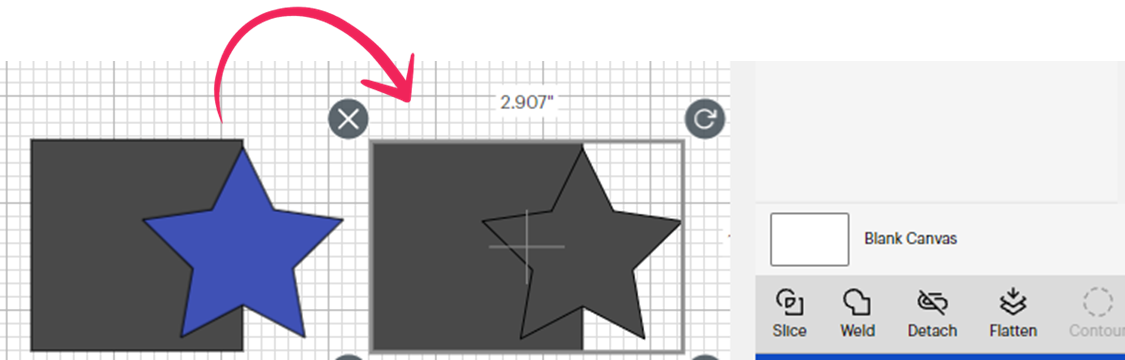
Weld function
If the design has too many overlapping layers, and the idea is to create a single layer by removing those lines, this function is the one to use. Use this tool to join multiple layers of a design to create a single piece. To sum, it works to remove any overlapping cut lines.
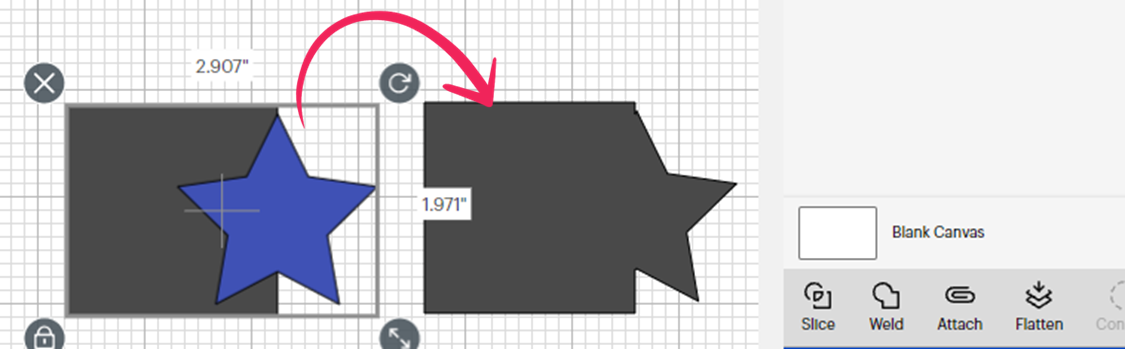
Slice function
This is almost the opposite of the weld function. Use the Slice function to separate two overlapping layers and turn them into different pieces by ungrouping them. That is to say, using this function each piece can be cut individually. Above all, to use this function you must select only TWO pieces.
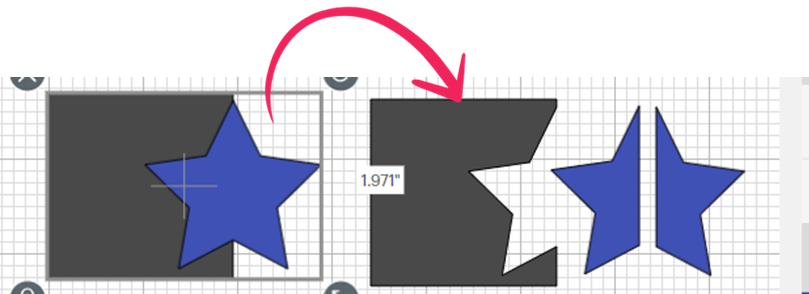
Flatten function
Use this function to convert any design into a printable design. It works by merging all selected layers into one. To clarify, with this function it is possible to make projects with the print then cut technique, which is a wonderful feature that Cricut machines have!
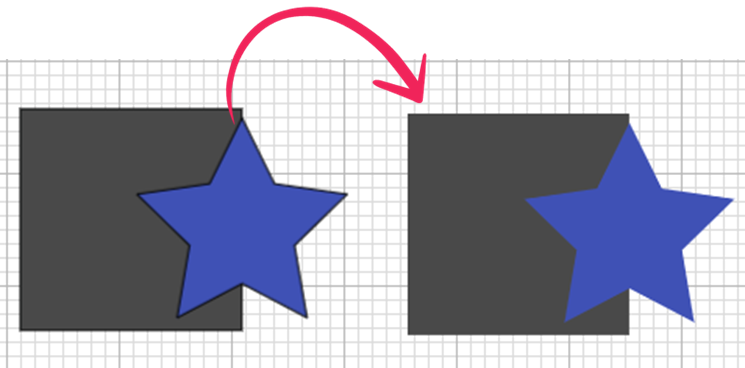
Master all these cricut design space functions and be able to make the most wonderful projects. Certainly, that’s the purpose of this post! let me know your comments below!
