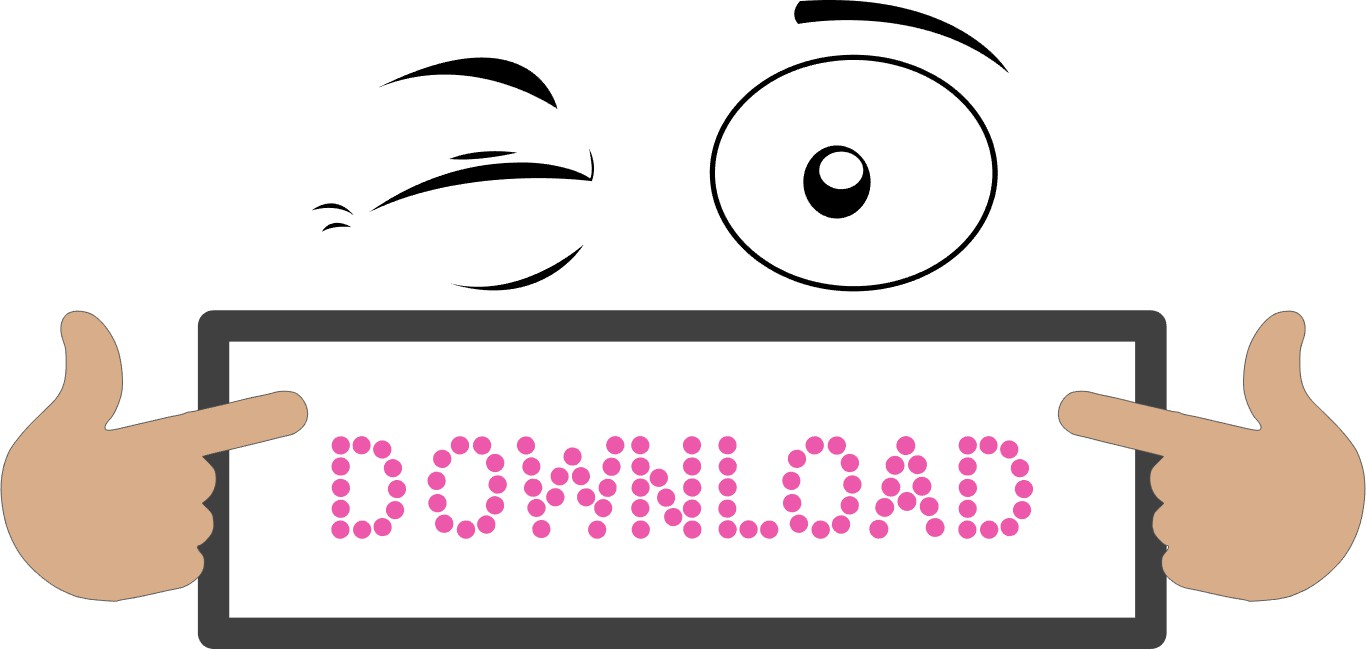-
×
 Birthday diva rhinestone
1 × $5.99
Birthday diva rhinestone
1 × $5.99 -
×
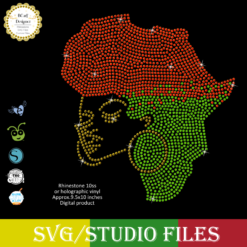 Jamaican woman SVG file
1 × $5.99
Jamaican woman SVG file
1 × $5.99 -
×
 Danger proud basketball mom
1 × $5.99
Danger proud basketball mom
1 × $5.99 -
×
 Anna Princess wine glass SVG
1 × $2.45
Anna Princess wine glass SVG
1 × $2.45 -
×
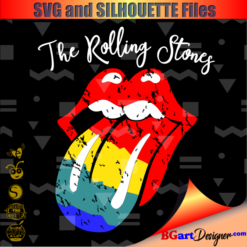 Rolling stones vintage distressed
1 × $2.99
Rolling stones vintage distressed
1 × $2.99 -
×
 Auburn Rhinestone High Heel
1 × $5.99
Auburn Rhinestone High Heel
1 × $5.99 -
×
 Christmas wine glass svg
1 × $5.99
Christmas wine glass svg
1 × $5.99 -
×
 Jesus is the reason for the season
1 × $5.99
Jesus is the reason for the season
1 × $5.99 -
×
 Regular Svg file convert
2 × $5.99
Regular Svg file convert
2 × $5.99 -
×
 Alabama Crimson NCAA
1 × $3.91
Alabama Crimson NCAA
1 × $3.91 -
×
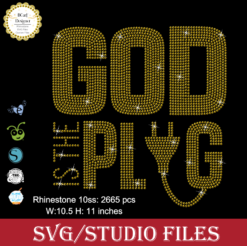 God is the Plug Rhinestone svg
1 × $5.99
God is the Plug Rhinestone svg
1 × $5.99 -
×
 Dabbing unicorn
1 × $1.99
Dabbing unicorn
1 × $1.99 -
×
 Believe hairstylist salon quote
1 × $2.49
Believe hairstylist salon quote
1 × $2.49 -
×
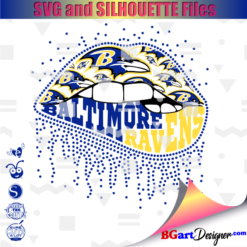 Baltimore Ravens lips
1 × $3.91
Baltimore Ravens lips
1 × $3.91 -
×
 Princess Disney wine glass
1 × $7.49
Princess Disney wine glass
1 × $7.49 -
×
 Alabama State university ASU Hornets Rhinestone
1 × $5.99
Alabama State university ASU Hornets Rhinestone
1 × $5.99 -
×
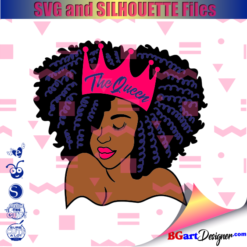 Black woman queen
1 × $2.99
Black woman queen
1 × $2.99 -
×
 Nail Tech Rhinestone Design
1 × $5.99
Nail Tech Rhinestone Design
1 × $5.99 -
×
 Olaf Frozen svg and printable
1 × $2.45
Olaf Frozen svg and printable
1 × $2.45 -
×
 Santa Hat Wine glass svg
1 × $5.99
Santa Hat Wine glass svg
1 × $5.99 -
×
 Minnie mouse wine glass svg
1 × $2.49
Minnie mouse wine glass svg
1 × $2.49 -
×
 Martin Luther King Live The Dream SVG
1 × $2.99
Martin Luther King Live The Dream SVG
1 × $2.99 -
×
 Download It's My Birthday Martini Glass Rhinestone
1 × $7.99
Download It's My Birthday Martini Glass Rhinestone
1 × $7.99 -
×
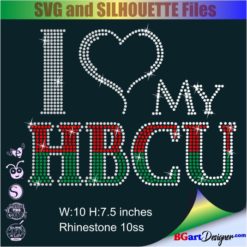 I love my HBCU
1 × $5.99
I love my HBCU
1 × $5.99 -
×
 Dripping lips JSU tigers
1 × $3.91
Dripping lips JSU tigers
1 × $3.91 -
×
 Mickey hugging a pocket svg
1 × $1.99
Mickey hugging a pocket svg
1 × $1.99 -
×
 Sitting girl cake topper download
1 × $7.49
Sitting girl cake topper download
1 × $7.49 -
×
 Download Rhinestone font BGARTscript3
1 × $9.99
Download Rhinestone font BGARTscript3
1 × $9.99 -
×
 Christmas Wine glass svg
1 × $3.99
Christmas Wine glass svg
1 × $3.99 -
×
 St Patrick's Day Rhinestone Love Clover svg
1 × $5.99
St Patrick's Day Rhinestone Love Clover svg
1 × $5.99 -
×
 15 Birthday Crown Cake Topper SVG
1 × $2.99
15 Birthday Crown Cake Topper SVG
1 × $2.99 -
×
 Download Grandma Sixties Rhinestone
1 × $12.99
Download Grandma Sixties Rhinestone
1 × $12.99 -
×
 Dripping lips Cleveland Browns
1 × $3.91
Dripping lips Cleveland Browns
1 × $3.91 -
×
 Birthday entourage girls
1 × $5.99
Birthday entourage girls
1 × $5.99 -
×
 Template for use slice in design space app
1 × $3.91
Template for use slice in design space app
1 × $3.91 -
×
 Dripping lips Tuskegee svg
1 × $3.91
Dripping lips Tuskegee svg
1 × $3.91 -
×
 Custom cake topper
1 × $9.99
Custom cake topper
1 × $9.99 -
×
 Small Rhinestone font
1 × $9.99
Small Rhinestone font
1 × $9.99 -
×
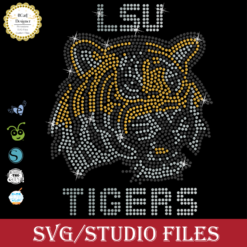 LSU tigers Rhinestone SVG
1 × $5.99
LSU tigers Rhinestone SVG
1 × $5.99 -
×
 Dripping lips florida gators
1 × $3.91
Dripping lips florida gators
1 × $3.91 -
×
 Christmas wine glass alcoholidays
1 × $2.49
Christmas wine glass alcoholidays
1 × $2.49 -
×
 Saints Girl Heels
1 × $3.99
Saints Girl Heels
1 × $3.99 -
×
 Hello Kitty Sitting Texas Rangers Rhinestone SVG
1 × $5.99
Hello Kitty Sitting Texas Rangers Rhinestone SVG
1 × $5.99 -
×
 Script Rhinestone font
1 × $6.99
Script Rhinestone font
1 × $6.99 -
×
 Hawaiian Tropical Flower Mickey SVG
1 × $2.99
Hawaiian Tropical Flower Mickey SVG
1 × $2.99 -
×
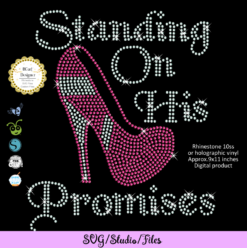 Standing on his promises heel Rhinestone file
1 × $5.99
Standing on his promises heel Rhinestone file
1 × $5.99 -
×
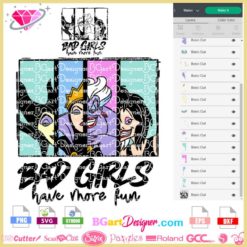 Bad Girls Disney SVG
1 × $1.99
Bad Girls Disney SVG
1 × $1.99 -
×
 Small Rhinestone font BGARTBASIC4
1 × $6.49
Small Rhinestone font BGARTBASIC4
1 × $6.49 -
×
 Love rhinestone emoji
1 × $3.99
Love rhinestone emoji
1 × $3.99 -
×
 Let it snow snowman Christmas
1 × $1.49
Let it snow snowman Christmas
1 × $1.49 -
×
 Dots Bling Letters Font
1 × $9.99
Dots Bling Letters Font
1 × $9.99 -
×
 Snowman Rhinestone Swirly SVG
1 × $5.99
Snowman Rhinestone Swirly SVG
1 × $5.99 -
×
 Rhinestone font template bgartbasic3
1 × $9.99
Rhinestone font template bgartbasic3
1 × $9.99 -
×
 Teacher coffee mug svg
1 × $1.49
Teacher coffee mug svg
1 × $1.49 -
×
 Mustang shelby GT500 2020
1 × $2.99
Mustang shelby GT500 2020
1 × $2.99 -
×
 Instant Nurse life coffee svg
1 × $1.49
Instant Nurse life coffee svg
1 × $1.49 -
×
 Wreath scrapbook frame svg
1 × $2.99
Wreath scrapbook frame svg
1 × $2.99 -
×
 Download I Love Slots SVG Rhinestone
1 × $4.99
Download I Love Slots SVG Rhinestone
1 × $4.99 -
×
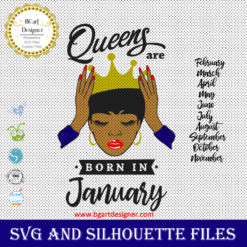 Queens are born
1 × $3.49
Queens are born
1 × $3.49 -
×
 Love Alabama Bulldogs Rhinestone
1 × $5.99
Love Alabama Bulldogs Rhinestone
1 × $5.99 -
×
 Dripping lips Mississippi Bulldogs
1 × $3.91
Dripping lips Mississippi Bulldogs
1 × $3.91 -
×
 Kawaii emojis face svg
1 × $2.49
Kawaii emojis face svg
1 × $2.49 -
×
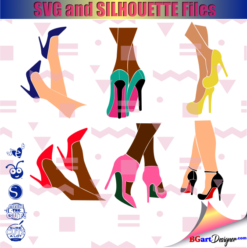 Legs in sexy high heels shoes
1 × $2.49
Legs in sexy high heels shoes
1 × $2.49 -
×
 Unicorn natural hair
1 × $2.99
Unicorn natural hair
1 × $2.99 -
×
 Download Rhinestone font BGARTscript4
1 × $9.99
Download Rhinestone font BGARTscript4
1 × $9.99 -
×
 New Edition 6 Guys #NE4LIFE SVG
1 × $3.49
New Edition 6 Guys #NE4LIFE SVG
1 × $3.49 -
×
 Love Asu hornets Rhinestone
1 × $5.99
Love Asu hornets Rhinestone
1 × $5.99
Graphic Design Software
Convert Numeric Keypad to Shortcut Keyboard for Digital Art
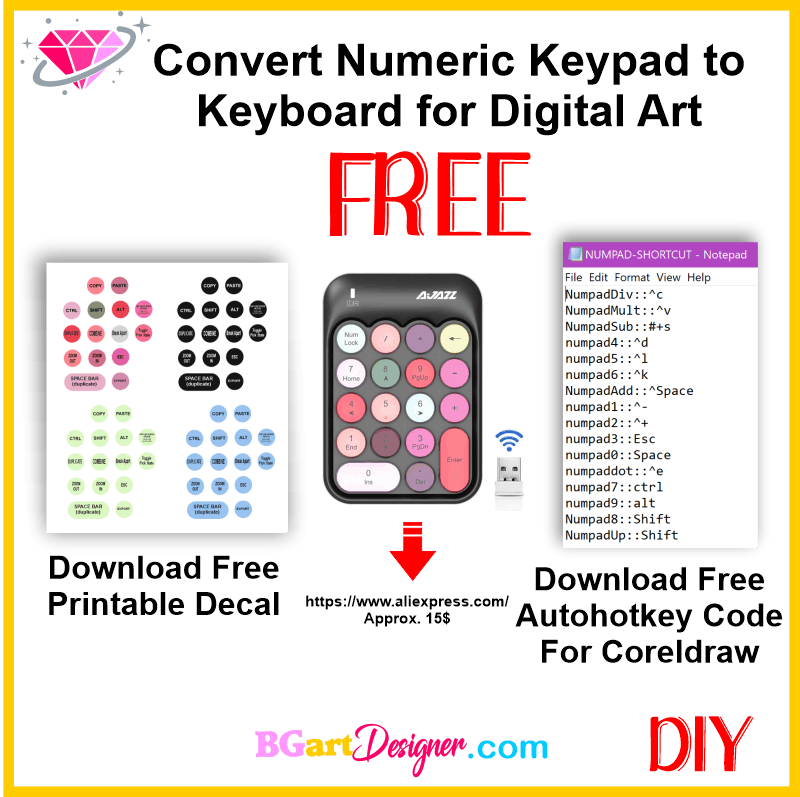
Hi, everyone’s today I want to share a something completely different, but very useful if you want to create yours own designs, Here I will show you How to convert a numeric keypad to shortcut keyboard for digital art, in my case I configured it for use it in CorelDraw, But you can apply the same steps for other software: Inkscape, illustrator, silhouette studio, photoshop, etc.
What Do you need?
- You can use any numeric keypad or purchase one, I have this one: LINK
2. Download and install the free software AUTOHOTKEY Link
3. Download the code and printable decal at the end of this post.
4. Print and cut the decals and paste them on your keypad.
As you have already installed autohotkey, you can Run Script using the code included in the zip file, To do this, open a folder on your computer then right-click, select: NEW>AUTOHOTKEY SCRIPT then copy and paste the code from the .txt file.

AUTOHOTKEY Code: Numeric Keypad remapping shift key
- COPY: Ctrl+c; Autohotkey Code: NumpadDiv::^c
- PASTE: Ctrl+v; Autohotkey Code: NumpadMult::^v
- PrintScreen: Windows + Shift + S; Autohotkey Code: NumpadSub::#+s, Your screen will appear grayed out and your mouse cursor will change. Click and drag on your screen to select the part of your screen you want to capture. A screenshot of the screen region you selected will be copied to your clipboard, For paste it in coreldraw select Edit> Special Paste.
- Duplicate: Ctrl+d; Autohotkey Code: numpad4::^d.
- COMBINE: Ctrl+l; Autohotkey Code: Numpad5::^l
- Break Apart: Ctrl+k; Autohotkey Code: Numpad6::^k
- Toggle Pick State: Ctrl+Space; Autohotkey Code: NumpadAdd::^Space
- Zoom Out: Ctrl+-; Autohotkey Code: numpad1::^-
- Zoom in: Ctrl++; Autohotkey Code: numpad2::^+
- Scape: Esc; Autohotkey Code: numpad3::Esc
- Space bar: Esc; Autohotkey Code: numpad0::Space, Press Spacebar while moving, rotating, or transforming objects and then release to drop a duplicate.
- Export: Ctrl+e; Autohotkey Code: numpaddot::^e
- CONTROL: Ctrl; Autohotkey Code: numpad7::ctrl
- Alt: Alt; Autohotkey Code: numpad9::alt
- Shift: Shift; Autohotkey Code: Numpad8::Shift, pressing Numpad8 presses Shift
- Shift: Shift; Autohotkey Code: NumpadUp::Shift, after pressing Numpad8 (Shift), Numpad8 turns into NumpadUp, therefore unpressing NumpadUp unpresses also Shift. To select multiple items, you must press the remap to Shift key, select the item, release the key, press the key again and select the next item, and so on!