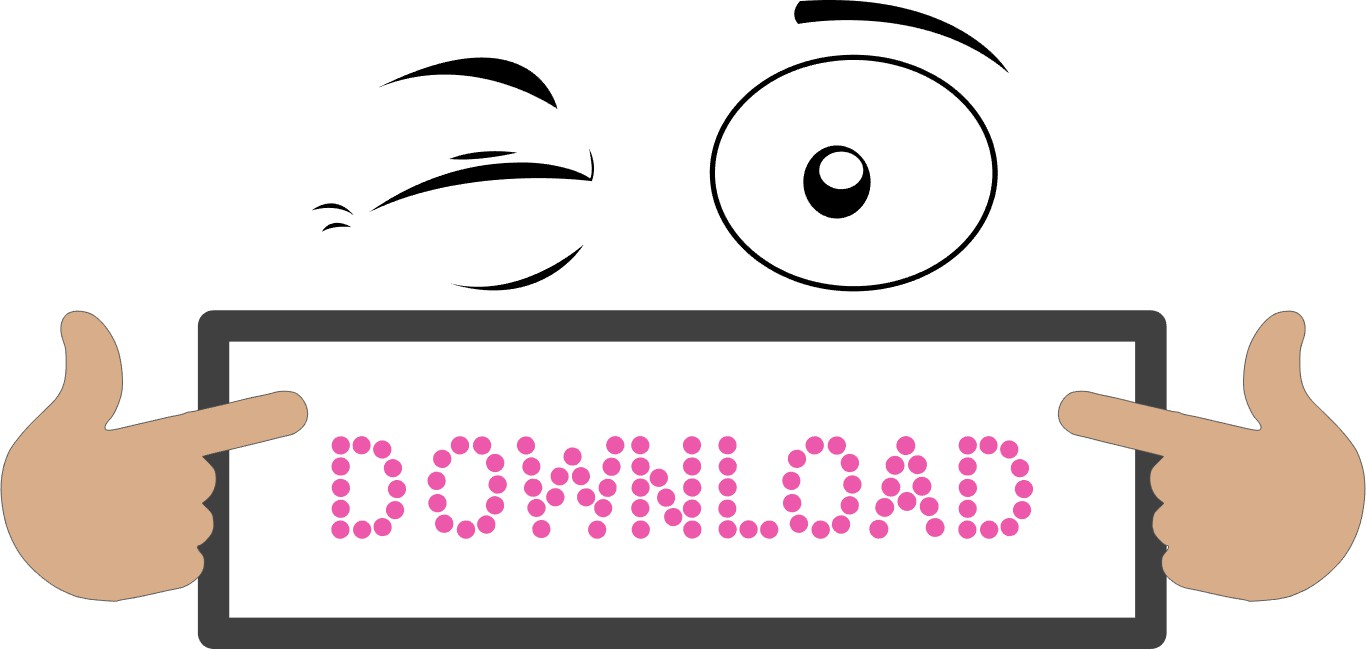Graphic Design Software
Convert Numeric Keypad to Shortcut Keyboard for Digital Art
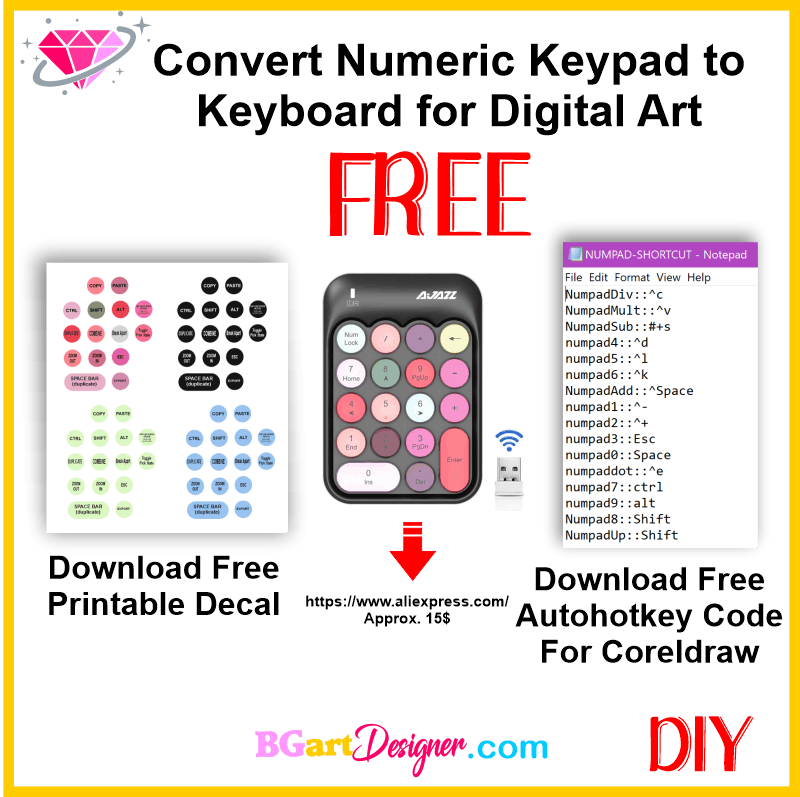
Hi, everyone’s today I want to share a something completely different, but very useful if you want to create yours own designs, Here I will show you How to convert a numeric keypad to shortcut keyboard for digital art, in my case I configured it for use it in CorelDraw, But you can apply the same steps for other software: Inkscape, illustrator, silhouette studio, photoshop, etc.
What Do you need?
- You can use any numeric keypad or purchase one, I have this one: LINK
2. Download and install the free software AUTOHOTKEY Link
3. Download the code and printable decal at the end of this post.
4. Print and cut the decals and paste them on your keypad.
As you have already installed autohotkey, you can Run Script using the code included in the zip file, To do this, open a folder on your computer then right-click, select: NEW>AUTOHOTKEY SCRIPT then copy and paste the code from the .txt file.

AUTOHOTKEY Code: Numeric Keypad remapping shift key
- COPY: Ctrl+c; Autohotkey Code: NumpadDiv::^c
- PASTE: Ctrl+v; Autohotkey Code: NumpadMult::^v
- PrintScreen: Windows + Shift + S; Autohotkey Code: NumpadSub::#+s, Your screen will appear grayed out and your mouse cursor will change. Click and drag on your screen to select the part of your screen you want to capture. A screenshot of the screen region you selected will be copied to your clipboard, For paste it in coreldraw select Edit> Special Paste.
- Duplicate: Ctrl+d; Autohotkey Code: numpad4::^d.
- COMBINE: Ctrl+l; Autohotkey Code: Numpad5::^l
- Break Apart: Ctrl+k; Autohotkey Code: Numpad6::^k
- Toggle Pick State: Ctrl+Space; Autohotkey Code: NumpadAdd::^Space
- Zoom Out: Ctrl+-; Autohotkey Code: numpad1::^-
- Zoom in: Ctrl++; Autohotkey Code: numpad2::^+
- Scape: Esc; Autohotkey Code: numpad3::Esc
- Space bar: Esc; Autohotkey Code: numpad0::Space, Press Spacebar while moving, rotating, or transforming objects and then release to drop a duplicate.
- Export: Ctrl+e; Autohotkey Code: numpaddot::^e
- CONTROL: Ctrl; Autohotkey Code: numpad7::ctrl
- Alt: Alt; Autohotkey Code: numpad9::alt
- Shift: Shift; Autohotkey Code: Numpad8::Shift, pressing Numpad8 presses Shift
- Shift: Shift; Autohotkey Code: NumpadUp::Shift, after pressing Numpad8 (Shift), Numpad8 turns into NumpadUp, therefore unpressing NumpadUp unpresses also Shift. To select multiple items, you must press the remap to Shift key, select the item, release the key, press the key again and select the next item, and so on!