Cricut Design Space
How to upload zip files to cricut design space app on Iphone or ipad
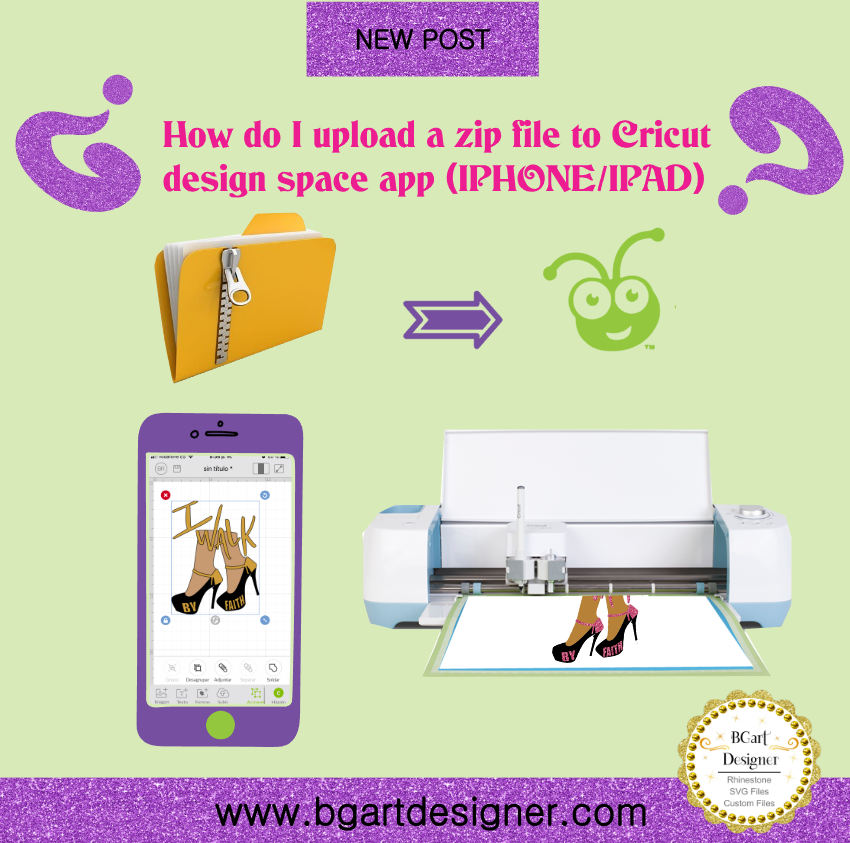
How do I upload a zip file to Cricut design space? Is very simple, You can upload SVG images directly from your mobile device so I will going to show you how to do that. First you have to find an SVG image. I have a lot that saved on my Google Drive, because my iphone’s memory is always full :). Here you can download free zip files with svg’s ; But you need to be registered in order to get the password. It is important to clarify that a Zipped file can not be opened directly in cricut; But if you unzipped the folder and within it there is an svg, then if you’ll can open it, and that’s what you’ll learn in this tutorial, how to unzipped the folder on your mobile device to find the svg and open it in cricut design space app.
- First you have to download and install the IZIP app in your iphone or ipad.
- Upgrade cricut design space app to the latest version.
- Download a free design or purchase here.
- Choose the option “open in IZIP “.
- The following message will appear: “would you like to extract all files?” then clic in OK.
- Open Cricut design space app
- Select ” new project “
- Go down to the bottom where it says “upload”
- Select browse files
- At the top it said locations then select ” my iPhone” here my izip has its own little folder, inside is the unzipped folder with the svg file, locate it and touch it.
- Give a name to the project and save it.
- Choose that and insert.
- To make sure it’s the SVG you can go to your layers at the bottom and see each of them and then you can do welding or slicing.
As a picture says more than a thousand words, then I show you each step illustrated.
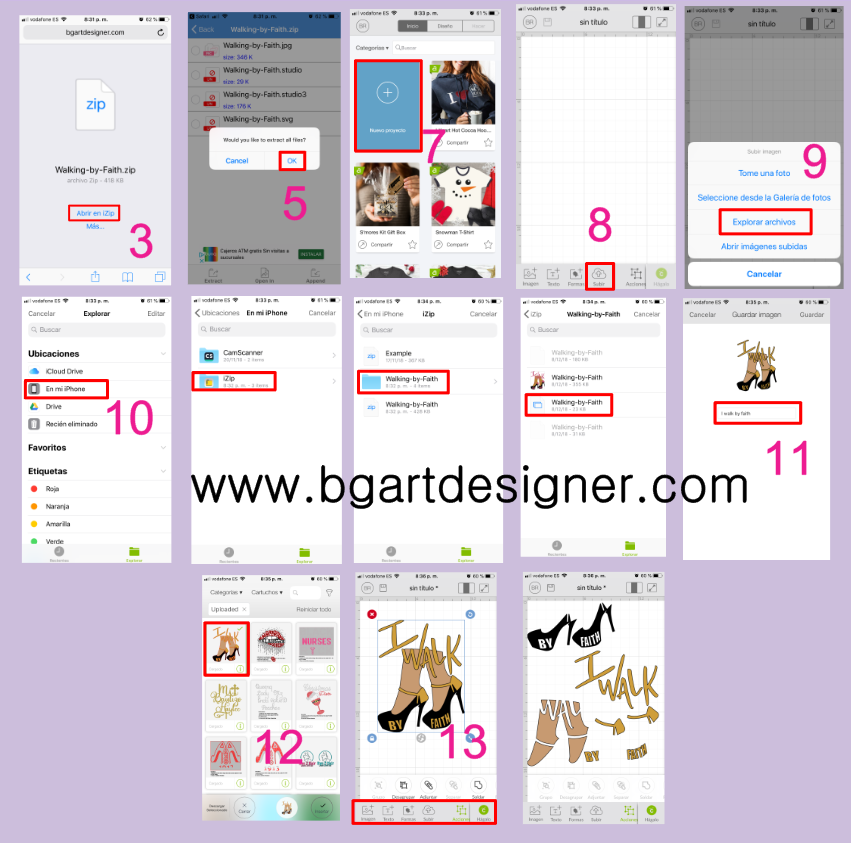
I hope that you have a great rest of your day crafting; with your cricut, iphone and zip folders. Don’t forget to subscribe, so you can get the password and access our library of free designs.
