Cutting and Crafting
Sticker paper cut settings for Cricut
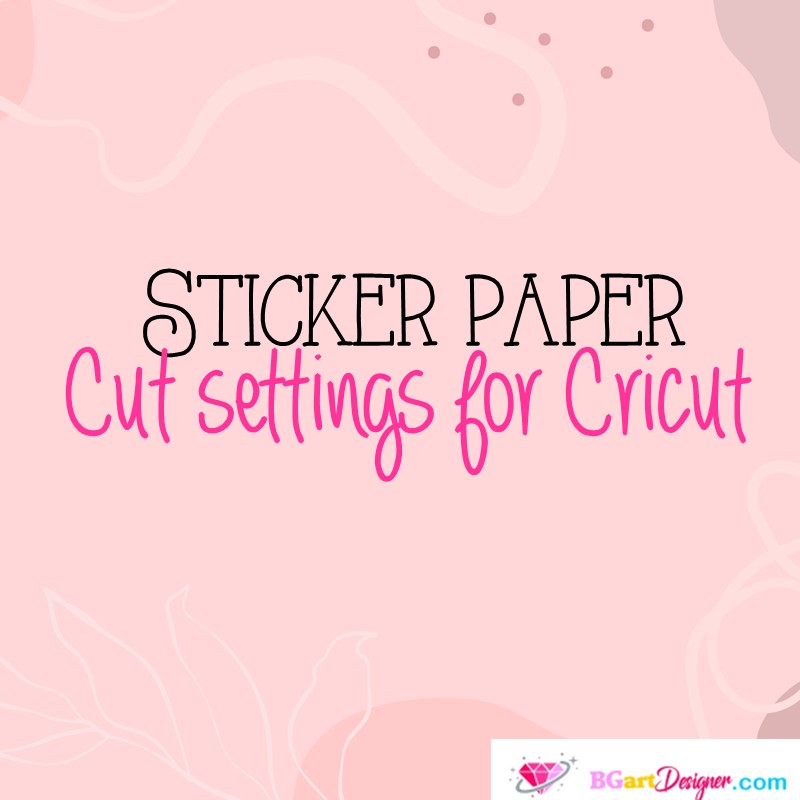
Sticker paper cut settings for Cricut! Making stickers is a super fun process, it’s super easy and customizable. Knowing the cutting settings when it comes to blade pressure is super important to have a wonderful result.
Online labels has several types of sticker papers that work fantastic, but each has a different pressure setting. In this post there will be all those settings and some recommendations for making stickers with a Cricut machine. To clarify, these settings are for cutting Sticker paper on a Cricut Explore Air.
Most importantly, keep in mind these pressures are for guidance purposes, because the cutting pressure settings will depend on the blade. Moreover, it is convenient to make test cuts at any case. To make test cuts and not waste too much paper, use this technique! duplicate the shape you want to test with. After that, organize them as for making a sheet of stickers. Finally, select the first shape and make sure it is a “cut” image.
After that, hide the middle pieces and then select the last shape on the sheet and select the “draw” setting for it. This is to know what space we are already working in. To clarify, the Cricut machine won’t really draw if you don’t put any marker on it, and that’s the idea so there is no waste of materials. Finally, start making the test cuts until you find the perfect pressure on your machine.
Sticker cut settings
Above all, it is important for you to know that there are two ways to cut stickers: one is to create die-cut stickers and the other is to make kiss-cut stickers. Certainly, the differences between them are reflected in the final results. The die-cut stickers is to have the stickers separately. The pressure is adjusted so that the machine can make separate pieces, cutting the sticker paper and backing sheet.
On the other hand kiss-cut stickers need less cutting pressure so that the machine leaves a sheet of stickers from which the customer can choose to have all the stickers in one place. Once you know all the details find a design HERE, and finally cut it using these sticker cut settings for Cricut!
| Material | Kiss-Cut pressure | Die-Cut Pressure |
| Removable White Matte | 185 | 275 |
| Standard White Matte | 200 | 275 |
| White Gloss Inkjet | 185 | 375 |
| Brown Kraft | 185 | 285 |
| Chalkboard | 200 | 311 |
| Clear Gloss inkjet | 185 | 285 |
| Clear Matte inkjet | 185 | 275 |
| Weatherproof Gloss | 177 | 285 |
| Weatherproof Matte | 165 | 275 |
